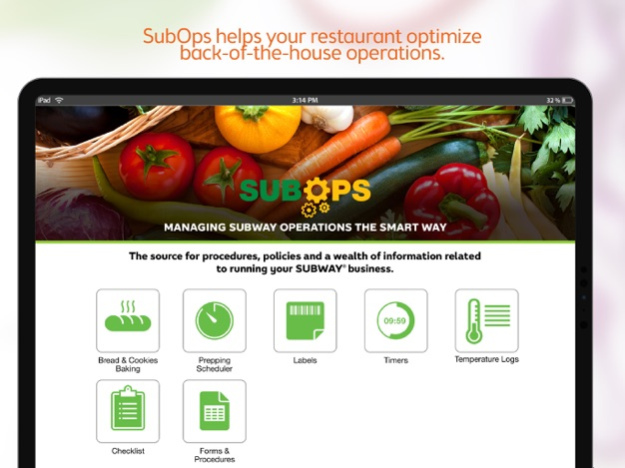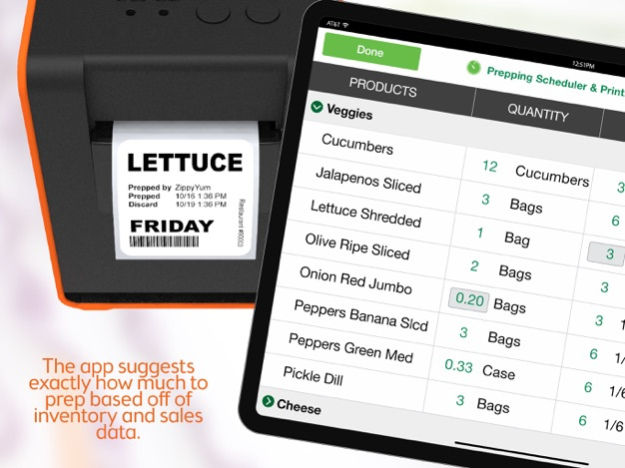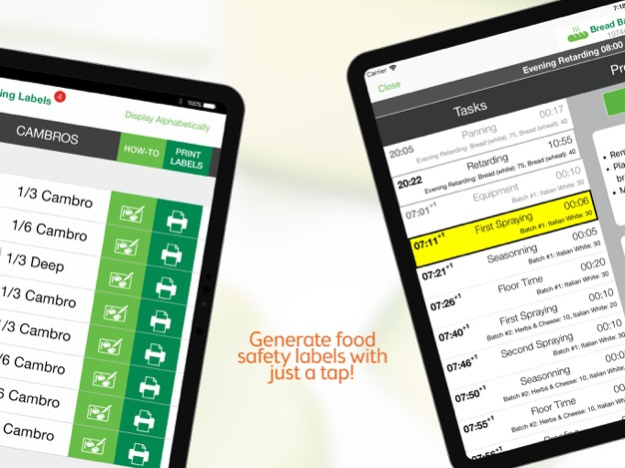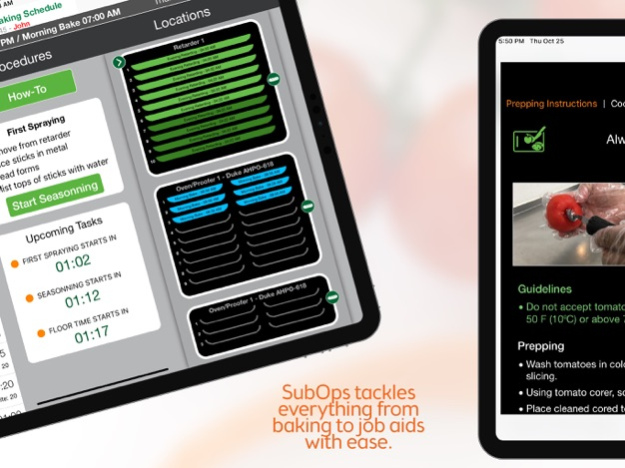Version History
Here you can find the changelog of SubOps since it was posted on our website on 2021-12-15.
The latest version is 10.2.0 and it was updated on soft112.com on 19 April, 2024.
See below the changes in each version:
version 10.2.0
posted on 2024-04-09
Apr 9, 2024
Version 10.2.0
We’ve made improvements and squashed bugs to make SubOps even more awesome! If you need help or have any suggestions, reach out to our support team. Check out what’s new:
• Added the ability to update the GoLabel printer's firmware via the app
• General bug fixes and improvements
version 10.0.0
posted on 2024-02-08
Feb 8, 2024
Version 10.0.0
We’ve made improvements and squashed bugs to make SubOps even more awesome! If you need help or have any suggestions, reach out to our support team. Check out what’s new:
• The Media Module user interface has been revamped
• General bug fixes and improvements
version 7.23.1
posted on 2024-01-11
Jan 11, 2024
Version 7.23.1
We’ve made improvements and squashed bugs to make SubOps even more awesome! If you need help or have any suggestions, reach out to our support team. Check out what’s new:
• General bug fixes and improvements
• New custom labels templates are now available for Sidekick items
version 7.23.0
posted on 2023-12-04
Dec 4, 2023
Version 7.23.0
We’ve made improvements and squashed bugs to make SubOps even more awesome! If you need help or have any suggestions, reach out to our support team. Check out what’s new:
• We've reorganized our Help & Support section to make getting help even easier!
• General bug fixes and improvements
version 7.22.1
posted on 2023-10-24
Oct 24, 2023
Version 7.22.1
We’ve made improvements and squashed bugs to make SubOps even more awesome! If you need help or have any suggestions, reach out to our support team. Check out what’s new:
• General bug fixes and improvements
version 7.21.1
posted on 2023-09-06
Sep 6, 2023
Version 7.21.1
We’ve made improvements and squashed bugs to make SubOps even more awesome! If you need help or have any suggestions, reach out to our support team. Check out what’s new:
• General bug fixes and improvements
version 7.21.0
posted on 2023-08-16
Aug 16, 2023
Version 7.21.0
We’ve made improvements and squashed bugs to make SubOps even more awesome! If you need help or have any suggestions, reach out to our support team. Check out what’s new:
• General bug fixes and improvements
version 7.19.0
posted on 2023-06-28
Jun 28, 2023
Version 7.19.0
We’ve made improvements and squashed bugs to make SubOps even more awesome! If you need help or have any suggestions, reach out to our support team. Check out what’s new:
• Improvements to sign in if device loses connectivity
• General bug fixes and improvements
version 7.18.0
posted on 2023-06-01
Jun 1, 2023
Version 7.18.0
We’ve made improvements and squashed bugs to make SubOps even more awesome! If you need help or have any suggestions, reach out to our support team. Check out what’s new:
• Support for End of Day labels for applicable products
• Ability to adjust number of thawing labels printed per item
• General bug fixes and improvements
version 7.17.1
posted on 2023-05-16
May 16, 2023
Version 7.17.1
We’ve made improvements and squashed bugs to make SubOps even more awesome! If you need help or have any suggestions, reach out to our support team. Check out what’s new:
• General bug fixes and improvements
version 7.17.0
posted on 2023-04-27
Apr 27, 2023
Version 7.17.0
We’ve made improvements and squashed bugs to make SubOps even more awesome! If you need help or have any suggestions, reach out to our support team. Check out what’s new:
• *NEW* Added the ability to disable prepping suggestions via a new setting
• Added support for 1.2” x 1.1” prep labels
• General bug fixes and improvements
version 7.16.0
posted on 2023-02-02
Feb 2, 2023
Version 7.16.0
We’ve made improvements and squashed bugs to make SubOps even more awesome! If you need help or have any suggestions, reach out to our support team. Check out what’s new:
• Ability to adjust number of prep labels printed per item
• General bug fixes and improvements
version 7.14.0
posted on 2022-07-30
Jul 30, 2022 Version 7.14.0
We’ve made improvements and squashed bugs to make SubOps even more awesome! If you need help or have any suggestions, reach out to our support team. Check out what’s new:
• Other bug fixes and improvements
version 7.12.0
posted on 2022-03-30
Mar 30, 2022 Version 7.12.0
We’ve made improvements and squashed bugs to make SubOps even more awesome! If you need help or have any suggestions, reach out to our support team. Check out what’s new:
Updates to the Timers preview view
Updates to the HACCP Reports view
Other bug fixes and improvements
version 7.10.1
posted on 2022-02-08
Feb 8, 2022 Version 7.10.1
This release contains the following enhancements/fixes:
· Ability to design 2x1 and 1x1 Custom Labels
· Fixed an issue whereby the prepping/thawing totals might be incorrect on the daily prepping schedule under some scenarios
For any questions, comments and suggestions, please reach out to support.
version 7.8.2
posted on 2021-12-01
Dec 1, 2021 Version 7.8.2
This release contains the following enhancements/fixes:
Fixed an issue whereby filled employee surveys would not appear under HACCP reports in some scenarios
Fixed the barcode on Thawing labels to represent the “inner” measure for inventory scanning
Fixed an issue whereby editing the end action message of brand timer template would not work in some scenarios
For any questions, comments and suggestions, please reach out to support.